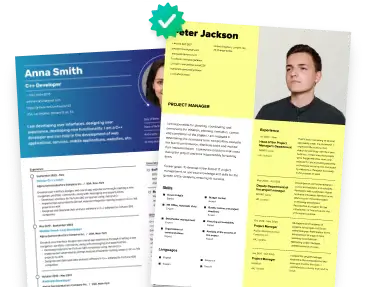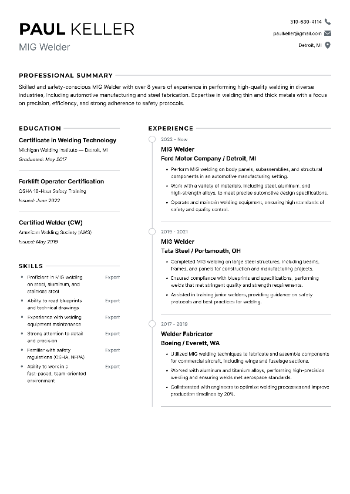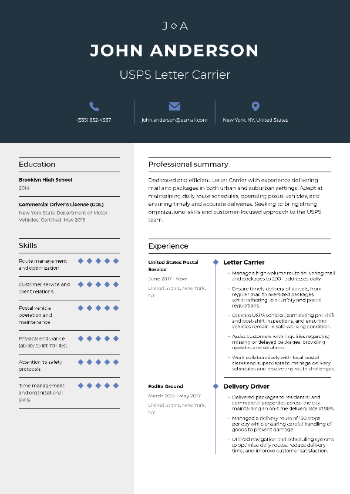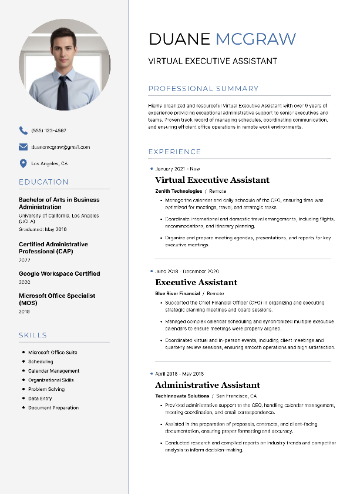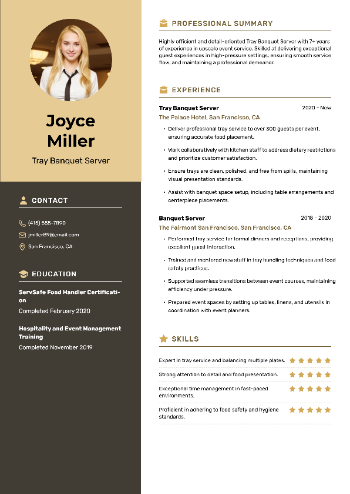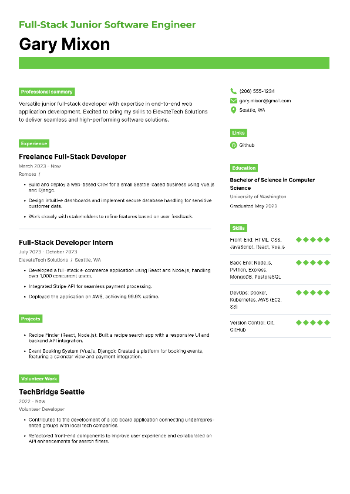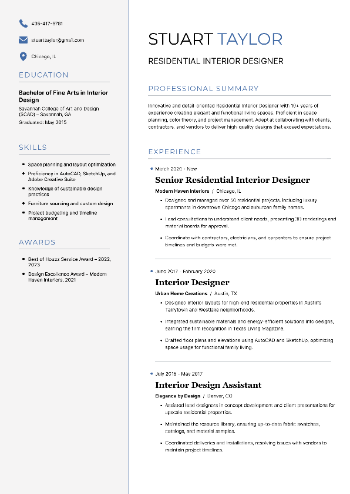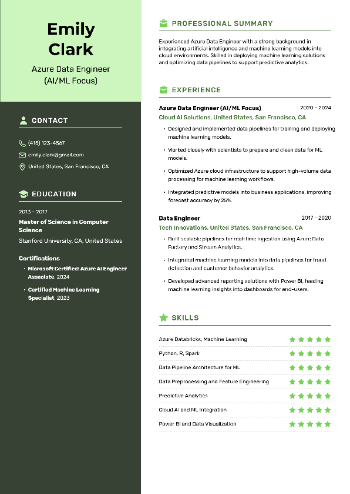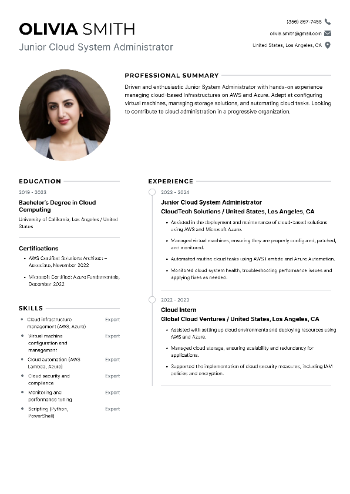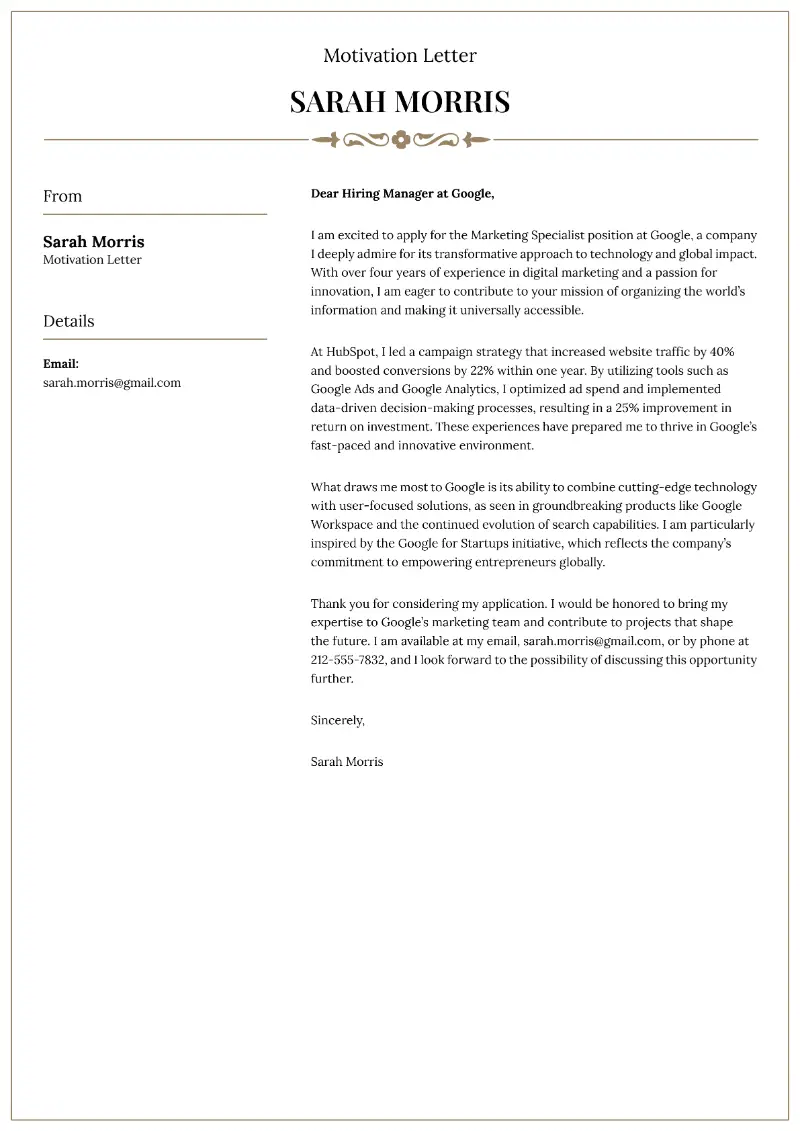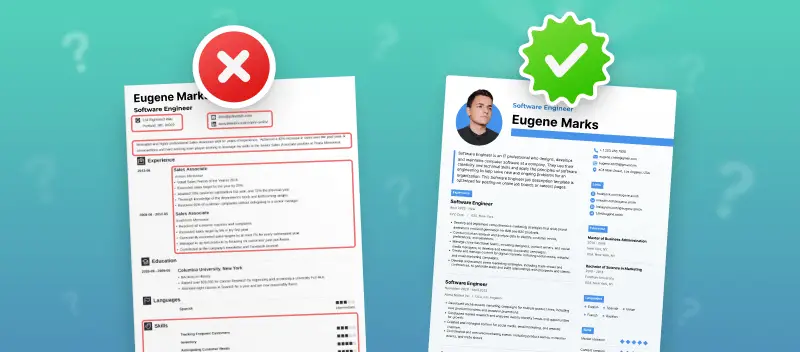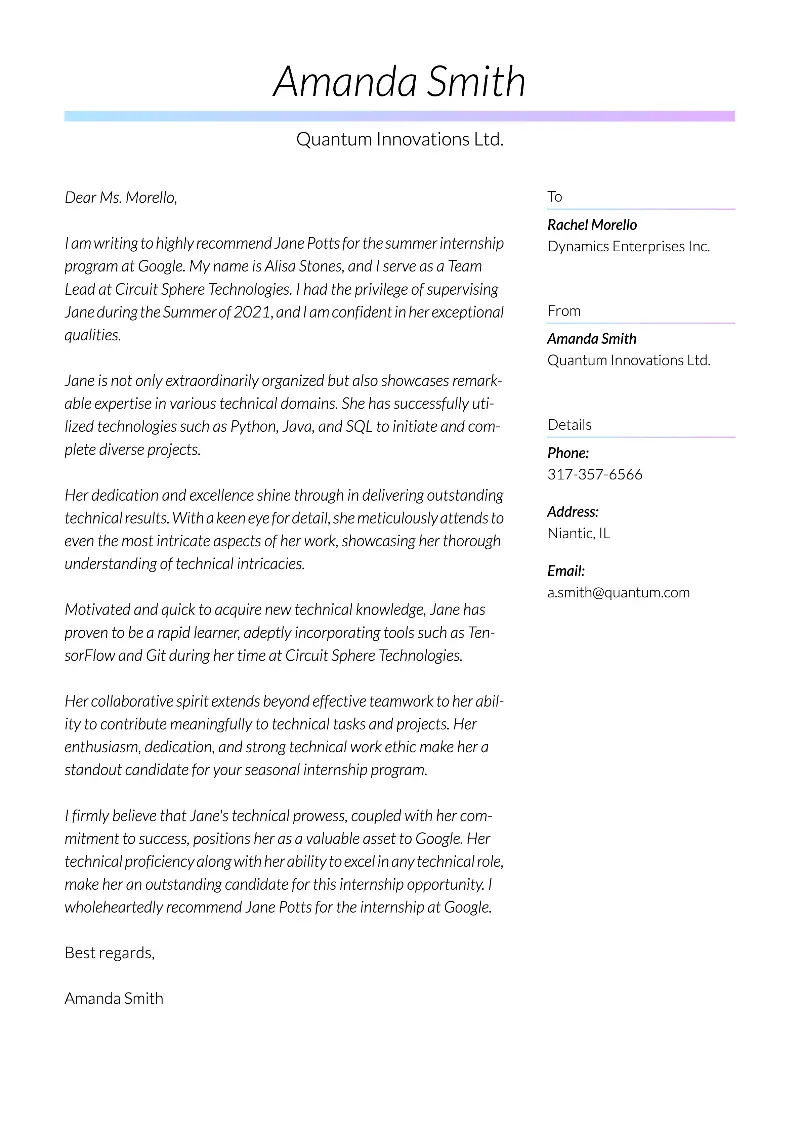In today’s mobile-driven world, you can accomplish almost anything on your smartphone – including making a standout resume directly on an iPhone.
With just a couple clicks, you can design and make a professional resume in no time, whether you’re applying for your dream job or simply updating your experience.
This guide will show you how to create a resume on your iPhone with a simple platform, helping you craft a polished document ready to send to potential employers.
How to make a resume on iPhone?
Resume Trick is an online builder designed to help users create professional, eye-catching applications quickly and easily.
Why making a resume on iPhone is efficient?
- You can work on your document anytime, anywhere, whether you’re at home, commuting, or traveling.
- You don’t need any advanced design skills to build a professional, polished resume.
- You can make real-time edits and save multiple versions, creating your resume for specific roles.
- Once complete, you can easily export the file as a PDF document and share it directly via email, cloud storage, or messaging apps.
- Access a wide variety of examples and customizable templates to match different industries and job levels.
Access the resume builder on iPhone
Launch the browser of your choice (Safari, Chrome, etc.) and open the AI resume builder.
Once you’re on the homepage, you can start making a resume on iPhone immediately or sign up for an account if you want to have access to multiple copies of your documents.
It is possible to use your Google account to quickly log in.
Create your professional Resume in 10 minutes for FREE
Build My Resume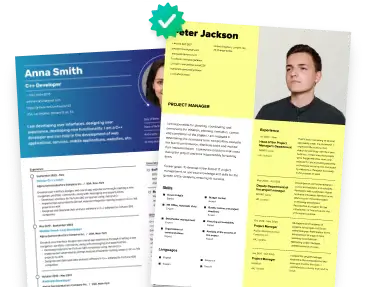
Choose a resume template for iPhone
There are multiple online resume templates that are designed for different industries and job types, so take a moment to browse through the options available.
You can preview how each template looks with placeholder information. This gives you a sense of the layout, font style, and overall feel.
Once you’ve found one that matches your style and the role you’re applying for, click on it to select it. The design will now be applied to your resume, and you can begin customizing it with your personal information.
Fill the template in
Resume Trick provides clear resume sections where you can enter specific data.
1. Personal information
This is where you'll put your basic details, such as:
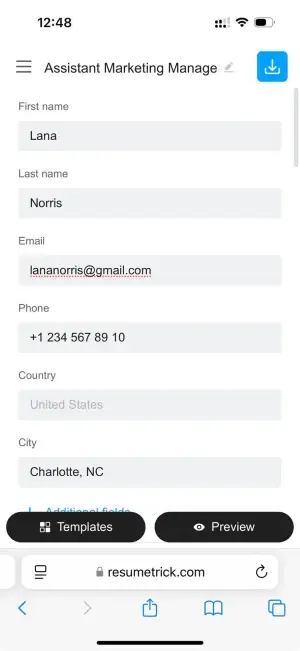
2. Resume opening statement
The professional summary is a brief, impactful paragraph that highlights your skills and career goals.
If you're unsure what to write, just click the AI option, and it will generate a tailored summary based on your experience.
3. Work experience
In this section, list your previous jobs in reverse chronological order (most recent first).
For each entry, include:
- Job Title
- Company Name
- Dates of Employment
- Key Responsibilities
- Achievements
The AI generator can also help craft descriptions for your experience by pulling from your role.
Education in resume
As you edit the resume on your iPhone, enter details about your academic background, including:
- Degree(s) Earned
- School Name
- Graduation Date
- Relevant Coursework
- Honors (optional)
Skills
In this block, add the qualifications you’ve gained through your experience and education.
- Hard skills for a resume are specific, teachable abilities or knowledge sets that are usually measurable. They are typically acquired through training and are often required for particular jobs.
- Soft skills for a resume, on the other hand, are personal attributes that help someone interact effectively and harmoniously with others. They are less tangible and often harder to measure but are equally important in the workplace and life in general.
Resume Trick will offer relevant skills once you select a job role. For example, if you choose a digital marketing position, the builder might suggest SEO, content creation, and data analysis.
Links
In today’s digital world, including relevant links can be a great way to make a resume on iPhone stand out. This could be:
- A direct URL to your LinkedIn profile, where employers can find additional details about your career and network.
- If you're in a creative field, provide a link to your online portfolio or personal website with examples of your work.
- For developers, designers, or other creatives, you can mention your GitHub, Behance, or Dribbble profiles to showcase projects and contributions.
- If you have a blog or website related to your field (e.g., a photography site), add the link to give employers insight into your expertise.
Optional sections
Depending on your experience and the template you choose, you may also have space for additional information such as:
| Section | What to Include |
|---|---|
| Custom | Any other relevant information not covered in other parts, such as personal projects or unique achievements. |
| Hobbies | Briefly list personal interests or activities that highlight skills or qualities relevant to the role. |
| Awards | Any professional or academic recognitions or honors you've received. |
| Certifications | Courses that support your qualifications or expertise in the field. |
| Internships | Internships or volunteer work that provide experience related to the job you're applying for. |
| Languages | Languages spoken and the level of proficiency (e.g., fluent, intermediate, basic). |
Customize the design
If you feel like your current template for resume doesn't fully match your style or can't fit all the information, you can easily switch to another one using the corresponding button at the bottom of the screen.
Export resume on iPhone
In the upper-right corner of the screen, you’ll see the "Save" icon. After clicking it, your document will open as a preview in a new window. Take a moment to review it and make sure everything looks perfect.
Use the "Share" button to send your resume directly via email, messaging apps, or social media, depending on what’s most convenient for you.
If you prefer to download your application for later, scroll down and select the "Save to Files" option. You can then choose where to store the file, whether it's in iCloud Drive, On My iPhone, or another location.
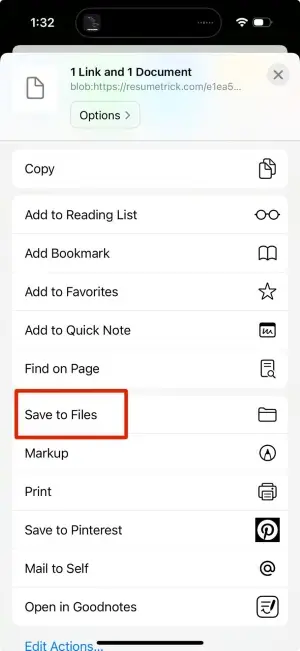
Tips to make a standout resume on iPhone
Keep it concise
Employers often skim through applications, so keep yours short. Limit it to one or two pages resume format, focusing on the most relevant experience and skills for the job you're applying for.
Use action verbs
Begin your bullet points with strong action verbs (e.g., "led," "developed," "achieved") to demonstrate your accomplishments and responsibilities. This makes your document more engaging and highlights your proactive attitude.
Highlight achievements
Instead of listing just your job duties, focus on specific achievements.
For example, "Increased sales by 25% in the first quarter" is more impactful than "Responsible for sales."
Tailor for each position
Customize your resume for each application. Adjust your skills and experience to match the specific requirements of the role you're applying for. Use keywords for resume from the job description to pass Applicant Tracking Systems (ATS).
Use the AI features
Take advantage of the AI generator in Resume Trick to fine-tune your professional summary, work experience, and education. It will suggest polished content based on your background, saving you time and ensuring your document is error-free.
Proofread
Even though an online resume creator makes it easy to input and format information to make a resume on iPhone, it’s essential to carefully check it for typos, grammar errors, and formatting inconsistencies.
Tips:
- Reading the document aloud can help identify awkward wording.
- Utilizing spell check and grammar tools provides initial assistance.
- Having a trusted colleague or mentor examine your draft offers valuable feedback and new insights.
- Taking breaks between writing and reviewing allows you to approach your resume with renewed focus.
FAQ
- Can I download and send my resume directly from my iPhone?
- Yes, you can save it in various formats, including PDF and TXT, and easily share it via email or upload it to job portals directly from your device.
- Is it easy to make a resume from scratch on iPhone without using templates?
- Yes, but it may require more effort in terms of formatting and layout. Resume templates are recommended for a polished and professional look.
Conclusion
Making a resume on your iPhone has never been easier. With the right tools, you can build, update, and share your document with confidence.
Whether you’re on the go or sitting at home, your smartphone gives you the flexibility to design a resume that reflects your skills and experience.
So, grab your device, follow these steps, and get one step closer to landing your next job.
Create your professional Resume in 10 minutes for FREE
Build My Resume